Jotform
Learn how to easily embed Voiceform voice and video questions into your Jotform using our official widget. Step-by-step instructions, video tutorial, and setup tips for seamless integration.
Video Tutorial
🛠 Step-by-Step Instructions
-
Create a new form in Jotform, or open an existing one.
-
On the left panel, click the “Add Form Element” button.
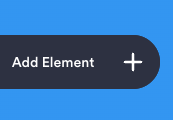
-
Navigate to the “Widgets” tab and search for “Voice Recording & AI Follow-Ups by Voiceform”.
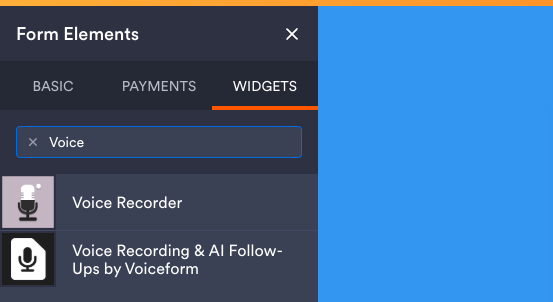
-
Drag and drop the widget into your form.
-
Log in to your Voiceform account.
-
Create a new Voiceform or select an existing one.
-
Add or select the question you’d like to embed. Make sure your form is published after any updates.
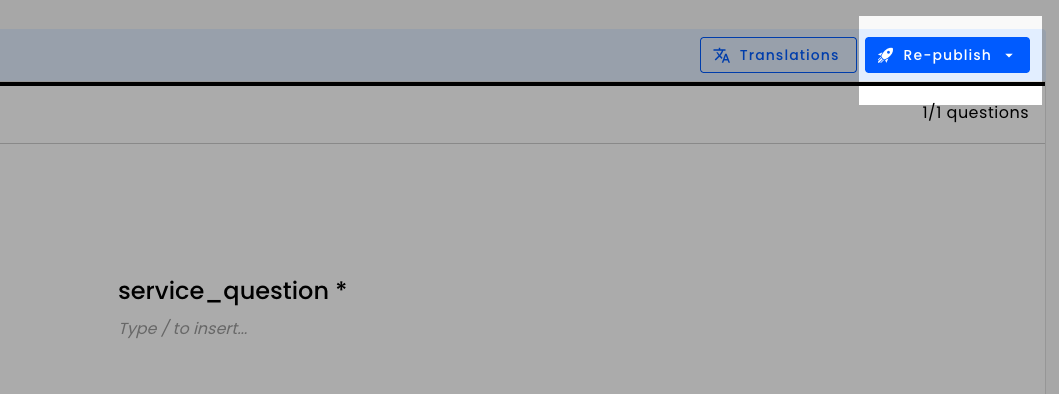
-
The Jotform widget requires two parameters to embed a question:
-
Survey Hash
-
Question ID
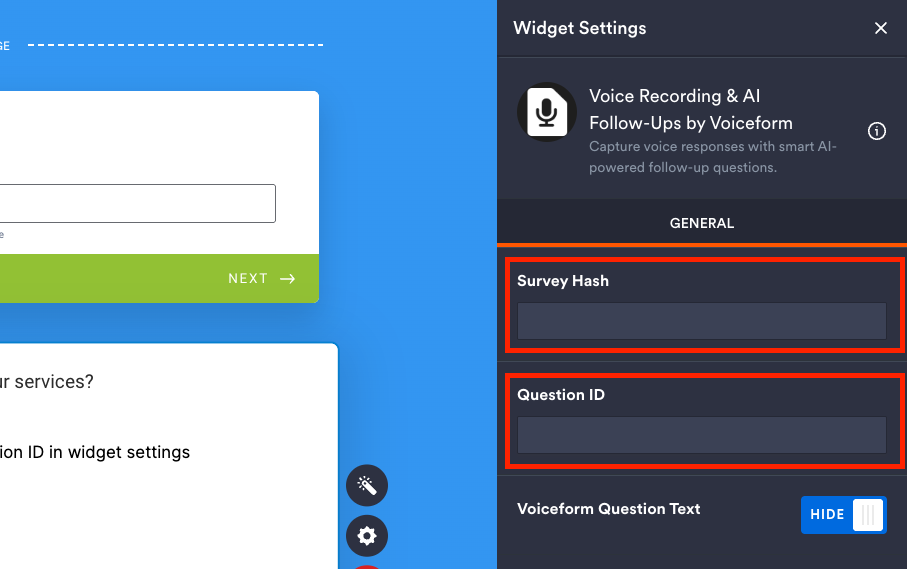
-
-
To find the Survey Hash:
-
Go to the “Share” tab in Voiceform.
-
Copy the last part of the shareable link URL (after the final
/) and paste it into the Jotform widget.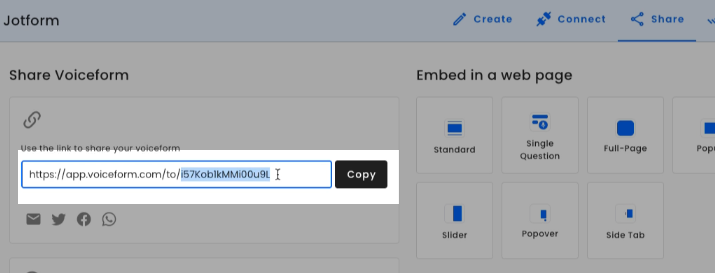
-
-
To find the Question ID:
-
Go to the “Create” tab in Voiceform and select the question you want to embed.
-
In your browser’s address bar, copy the ID that appears after
/question/and paste it into the widget.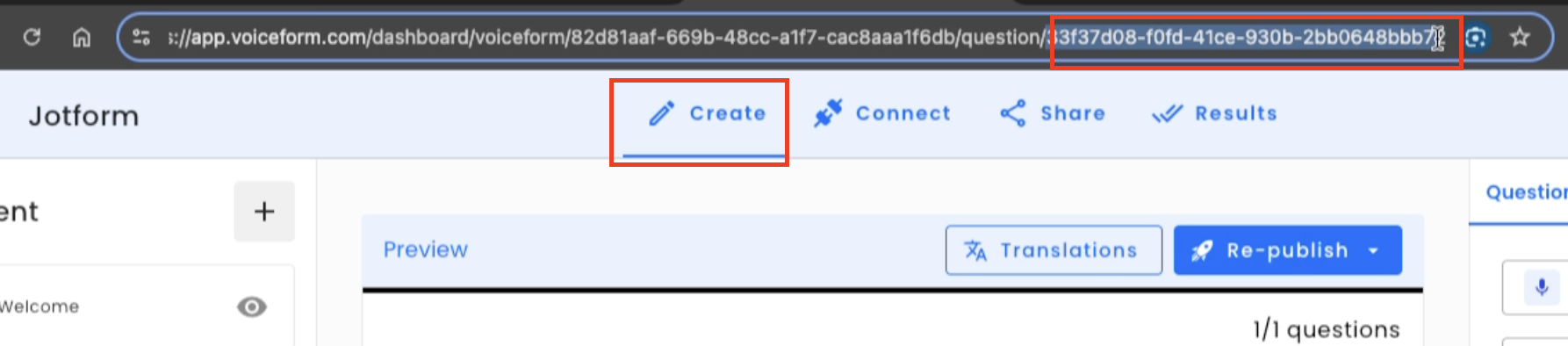
-
-
Once both the Survey Hash and Question ID are provided, the widget will render the Voiceform question inside your Jotform.
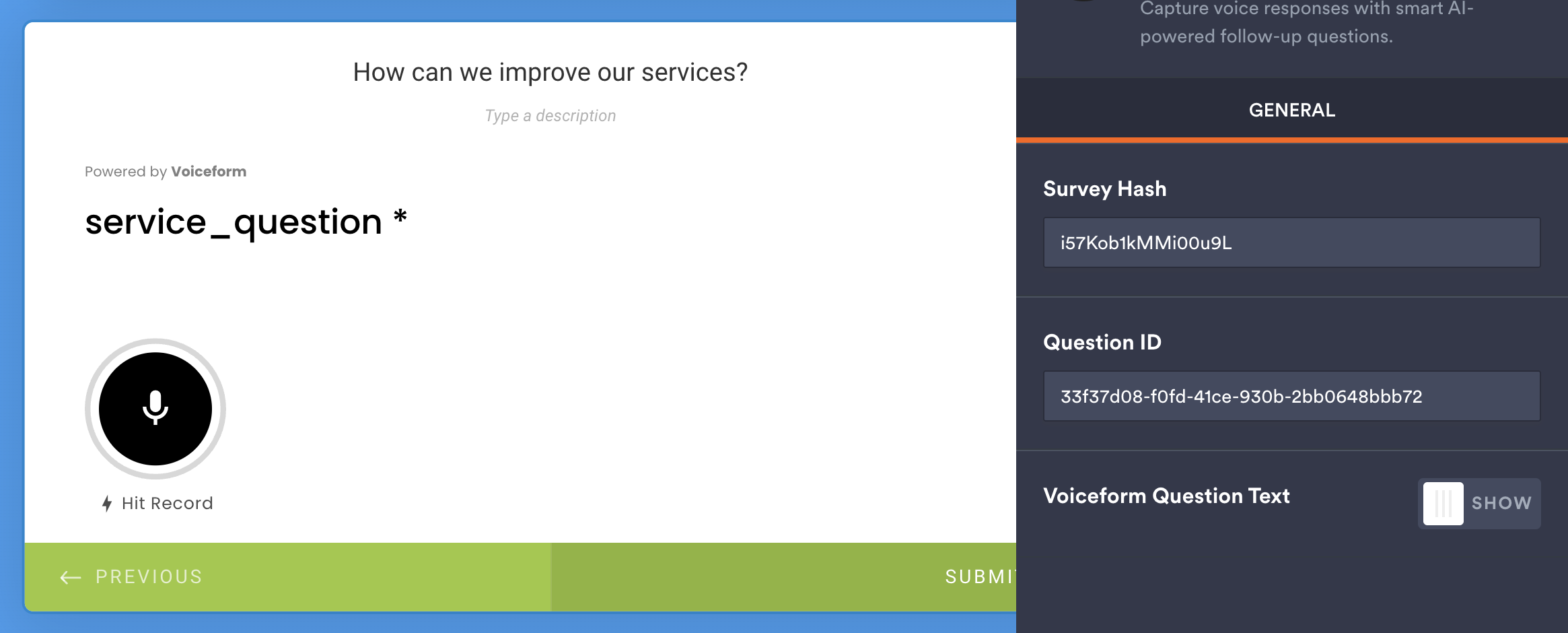
-
(Optional) Enable the “Voiceform Question Text” property if you want to display only the Jotform question text instead of the one from Voiceform.
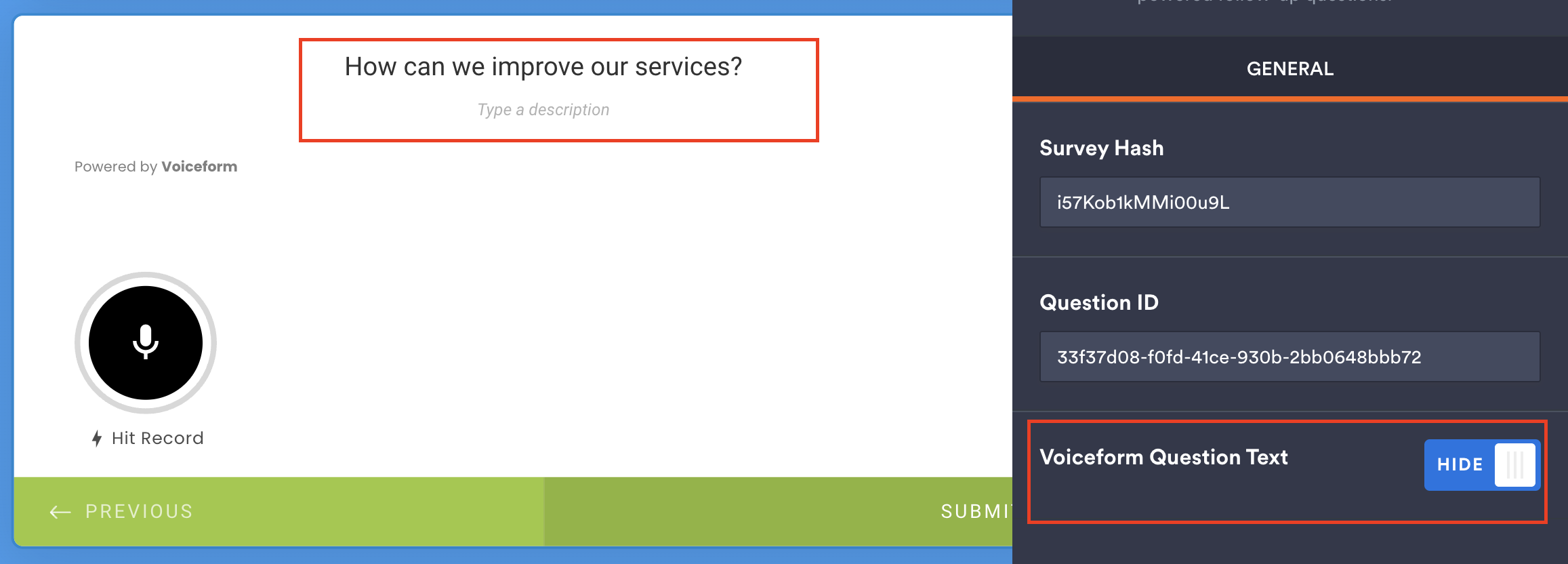
Updated 5 months ago