Voice Response
Voice Response allows users to respond to questions using their voice. This feature provides flexibility and convenience, enabling more detailed and expressive responses.
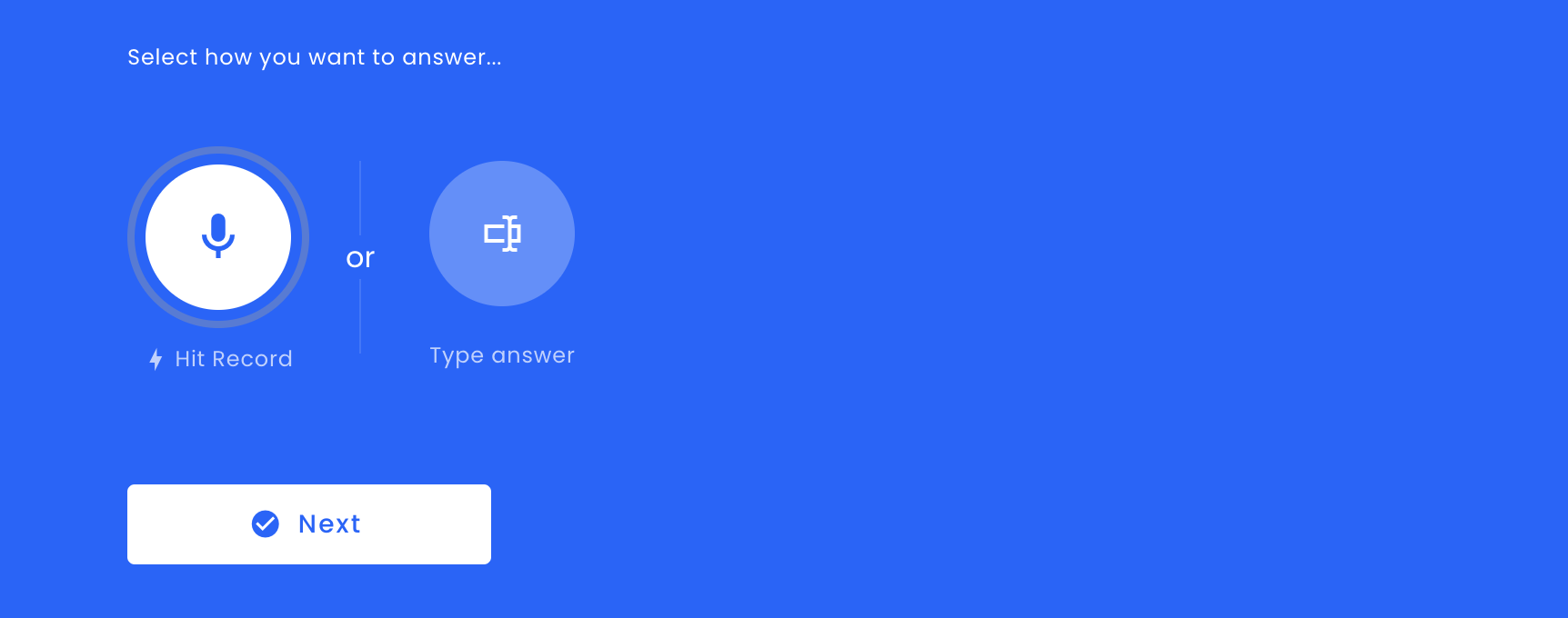
Response Duration
Adjust the response duration using the slider to set the minimum and maximum time for a voice response. The available range is from 0 seconds to 10 minutes, depending on your plan. For custom or enterprise plans, recording durations can extend up to 40 minutes. This extended duration must be discussed separately with your account executive.
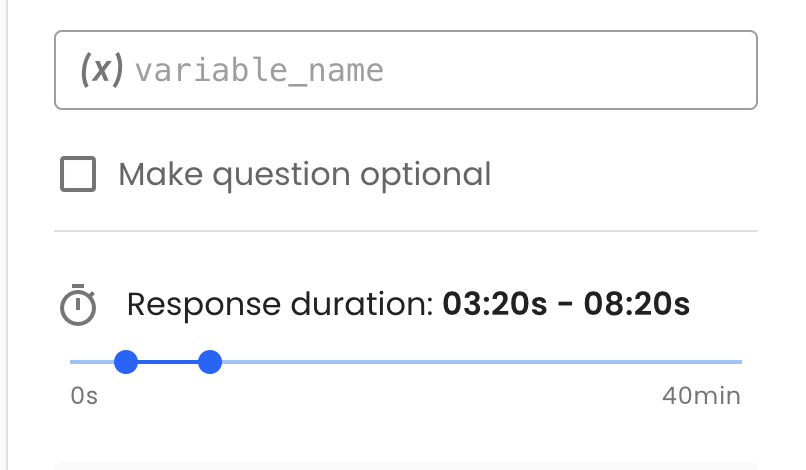
Change Limits Dynamically
Sometimes, you may need to adjust the minimum and maximum recording durations dynamically. In such cases, you can use the Dynamic Variables feature. To do this, go to the Recording Limits section and click the button with the curly brackets icon {}.
In the popup menu, enter the dynamic variable name for the min property and another variable for the max property. These variables must be numeric, and their values must be in seconds. For example, if you want a maximum recording duration of 1 minute and 30 seconds, the variable value should be 90.
If the variable is invalid, the system will use the default recording limits. Additionally, if the maximum value exceeds the allowed recording duration for your account, the system will automatically use the maximum allowed duration as the default. For instance, if your maximum limit is 150 seconds and the variable is set to 160, the system will cap the duration at 150.
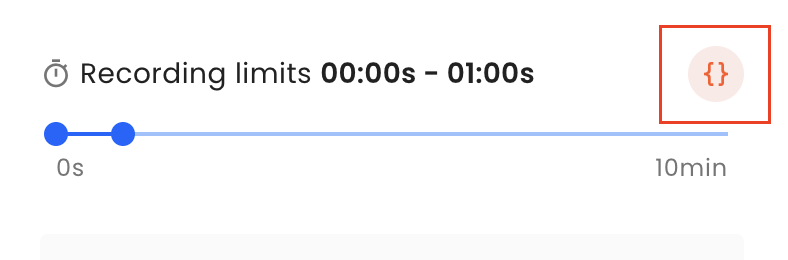
NoteBefore assigning dynamic variables to recording limits, you must create them first. For more information on creating dynamic variables, please refer to this pages.
Text Input Option
Enable the text input option to allow respondents an alternative to voice recording. You may set a character minimum requirement to ensure that the text responses are sufficiently descriptive.
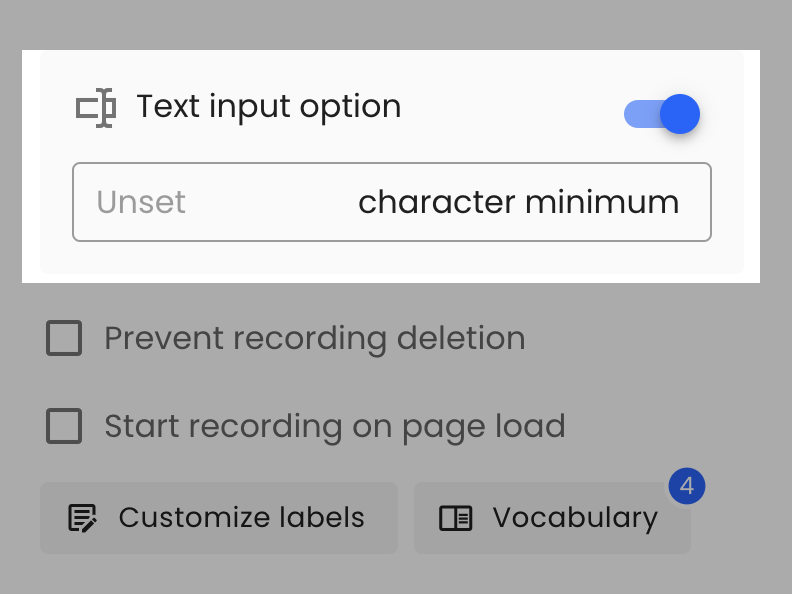
Using Text AlternativeBased on our extensive experience, we suggest minimizing the use of the text input option as it tends to collect less information and fewer insights. We have noticed that by providing a voice recording option only, data collection increases by 2x.
Prevent Recording Deletion
Enable this option to prevent respondents from deleting their recorded responses. By default, respondents are allowed to remove the recording or add more to an existing one.

Start Recording on Page Load
Enable this option to automatically start recording when the page loads, providing a seamless experience for the respondent.
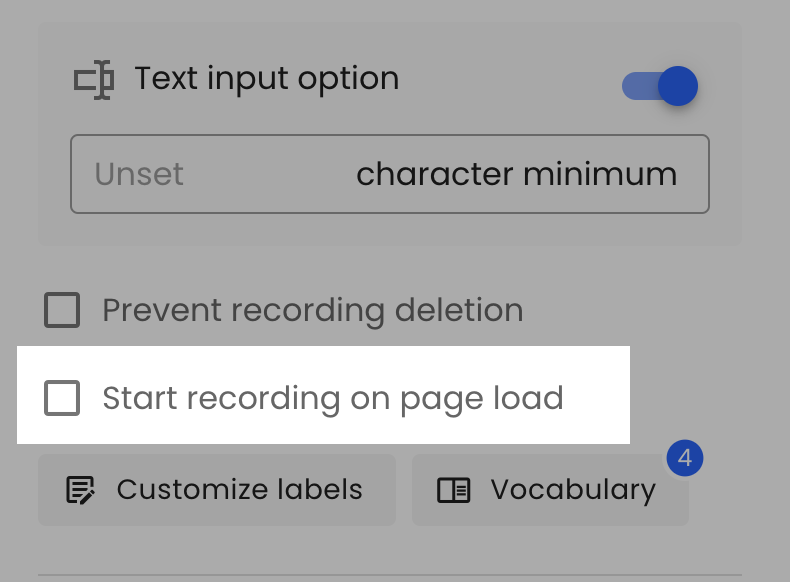
Disabled for First StepIf Voice Response is the first step on survey load, the recording won’t start automatically due to browser security limits.
Customize Labels
Customize the labels for various prompts and buttons in the voice response interface to match your preferred terminology or for using another language.
Vocabulary
Add vocabulary words to improve the accuracy of the transcription. This is useful for industry-specific terms or brand names. Maximum 50 terms per question.
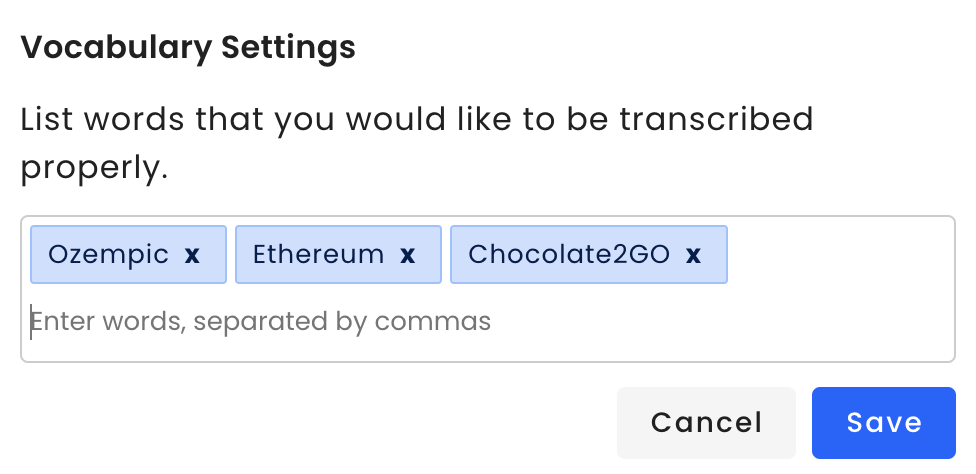
AI Probing (Paid Add-On)
Enable AI Probing to automatically generate follow-up questions based on the respondent’s answers. This feature is highly useful as it helps gather more in-depth insights by prompting respondents to elaborate on their initial answers.
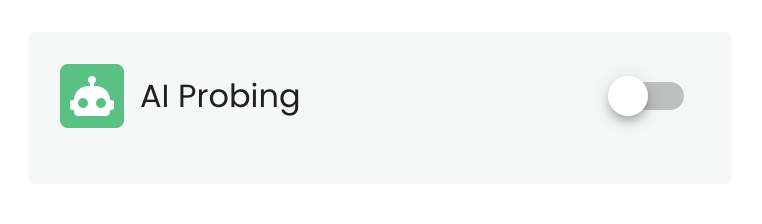
Setting the Goal
You can set a specific goal for the AI Probing. If the goal is left empty, the probing will use the main question text as its goal. This ensures that the follow-up questions are aligned with the primary objective of the survey.
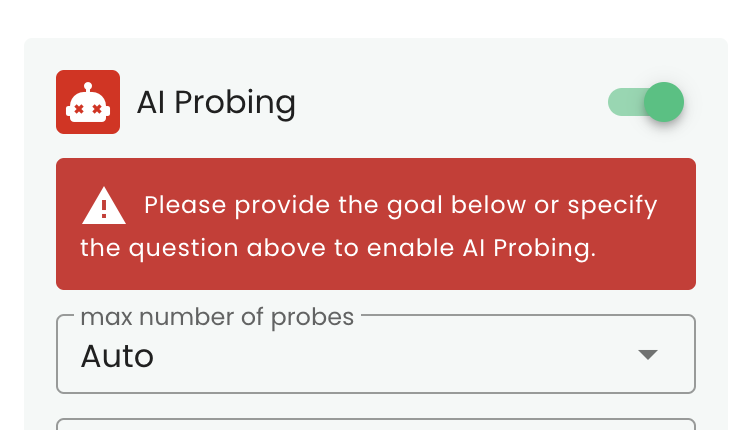
Limit of Follow-Ups
You can set the limit of follow-up questions from 1 to 5. If set to auto, AI will automatically decide if the answer satisfies the question.
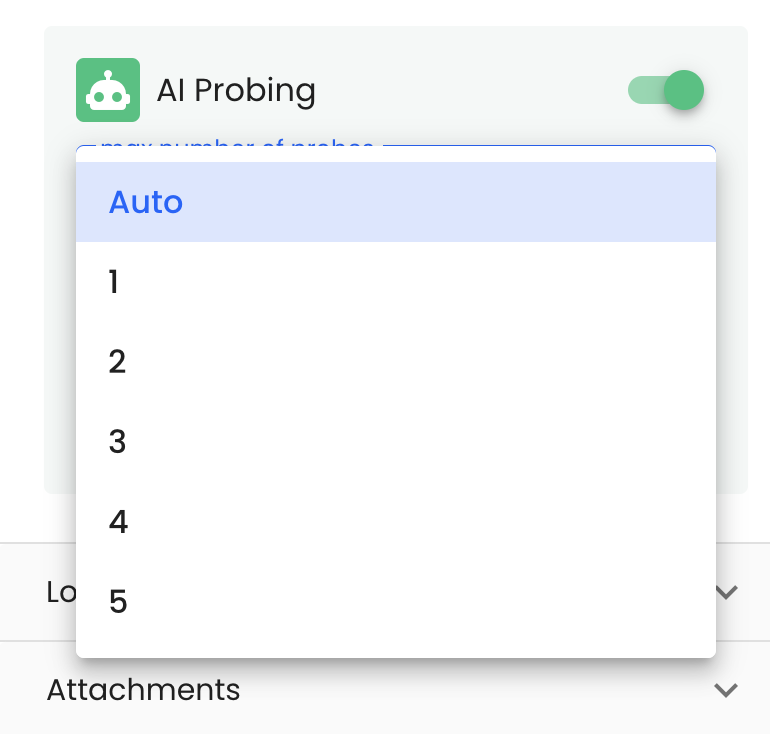
Passing Variables
Inside the goal, you can pass variables by using the {{}} syntax. This allows for dynamic and context-specific probing.
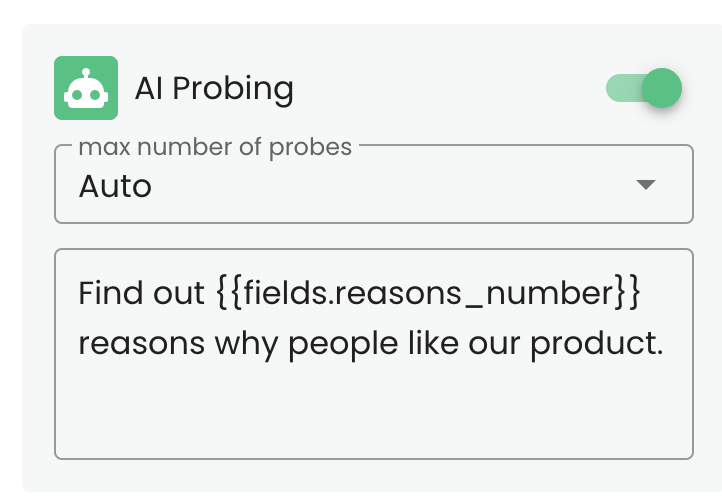
Updated 6 months ago