Multilingual Surveys and Translations
Voiceform’s Multilingual Surveys and Translations feature allows you to seamlessly translate surveys into over 50 languages and translate non-English responses back into English. This paid add-on enables survey creators to add languages, monitor translation progress, and preview translated surveys with ease. Respondents can switch between languages via a selector or creators can set a default language programmatically through URL parameters. With Voiceform, engaging global audiences and gathering insights across languages has never been easier.
Video Tutorial
Overview
Need to gather insights from diverse audiences across the globe? Voiceform offers multilingual capabilities, allowing you to translate surveys into 50+ languages and translate non-English responses back into English.
This feature is a paid add-on, so please contact us at [email protected] to enable it for your account.
Adding Additional Languages
Follow these steps to add multiple languages to your survey:
-
Navigate to the Settings:
- Go to the Settings tab of your survey.
-
Add Languages:
- In the Additional Languages field, type or select a language from the dropdown.
- You can add multiple languages, such as Spanish, French, Arabic, Chinese, and German.
-
Publish the Survey:
- After adding languages, click Publish.
-
Monitor Translations:
- Click the Translations button near the Publish button to check the translation status.
- If a language is new, the system will translate all survey labels, which may take longer.
- Minor updates to existing translations will be completed in seconds.
Monitor Translations and Preview Surveys
After publishing, you can monitor the translation process for each language.
-
View Translation Status:
- Click the Translations button at the top of the survey (next to the Publish button).
-
Track Progress:
- If a translation is still processing, you’ll see a "Processing" badge.
- When a translation is completed, a green "Completed" badge will appear.
-
Preview Translated Survey:
- Once the "Completed" badge is shown, a Preview button will become available.
- Click the Preview button to open the survey in the generated language and verify the translations.
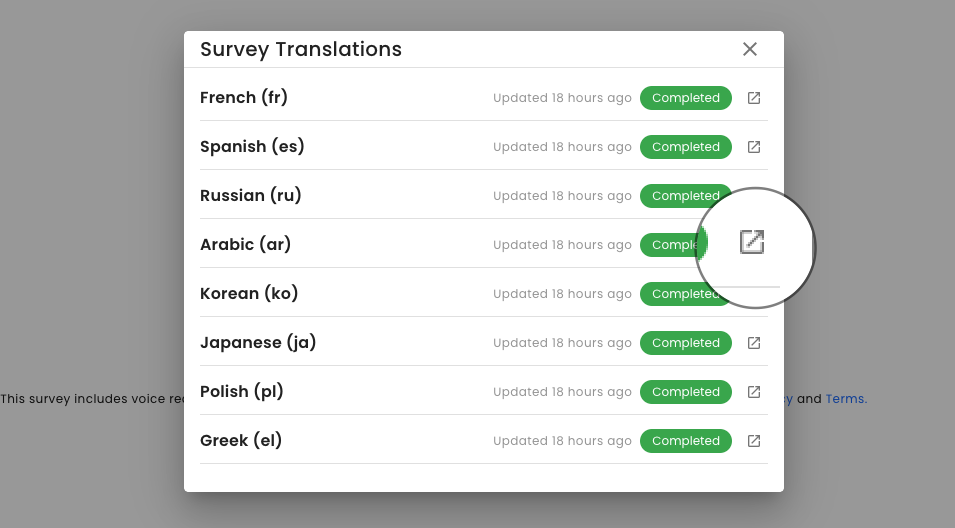
Switching Languages in the Survey
When a survey supports multiple languages, respondents will see a Language Selector button in the top-right corner.
-
Switching Languages:
-
Clicking the Language Selector will open a popup showing all available language options.
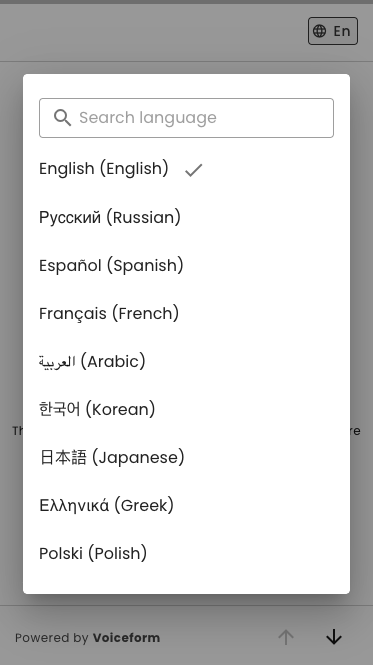
-
-
Hiding the Language Selector:
- To hide the selector, go to Settings and scroll to the Survey Components section.
- Enable the Hide Language Selector option to disable this feature for respondents.
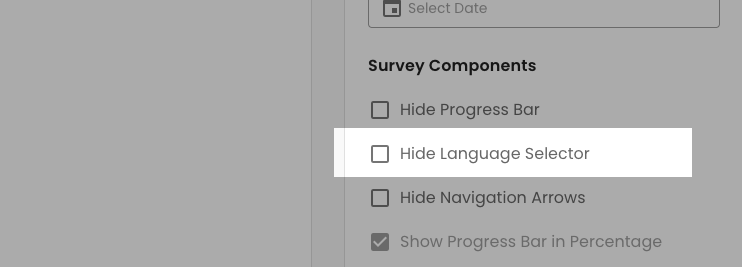
Passing Languages Programmatically
You can preselect a language for your survey by adding a lang query parameter to the public survey link.
- Example:
To load the survey in Spanish, use the following URL:https://app.voiceform.com/to/lang=es - If the specified language is supported, the survey will open in that language. If not, the survey will default to the original language.
Supported Language Codes
Here is the list of supported languages with their corresponding codes:
{
"en": "English",
"es": "Spanish",
"fr": "French",
"zh": "Chinese",
"tl": "Tagalog",
"ar": "Arabic",
"vi": "Vietnamese",
"pt": "Portuguese",
"de": "German",
"ko": "Korean",
"ru": "Russian",
"hi": "Hindi",
"it": "Italian",
"ur": "Urdu",
"fa": "Persian",
"pl": "Polish",
"el": "Greek",
"ja": "Japanese",
"pa": "Punjabi",
"uk": "Ukrainian",
"gu": "Gujarati",
"he": "Hebrew",
"bn": "Bengali",
"ta": "Tamil",
"tr": "Turkish",
"sw": "Swahili",
"nl": "Dutch",
"bs": "Bosnian",
"hr": "Croatian",
"hy": "Armenian",
"ro": "Romanian",
"sr": "Serbian",
"cs": "Czech",
"sv": "Swedish",
"no": "Norwegian",
"da": "Danish",
"hu": "Hungarian",
"sk": "Slovak",
"sl": "Slovenian",
"mk": "Macedonian",
"lv": "Latvian",
"lt": "Lithuanian",
"et": "Estonian",
"af": "Afrikaans",
"gl": "Galician",
"cy": "Welsh",
"is": "Icelandic",
"fi": "Finnish",
"mi": "Maori",
"kn": "Kannada",
"ne": "Nepali",
"kk": "Kazakh",
"mr": "Marathi",
"az": "Azerbaijani",
"ms": "Malay",
"th": "Thai"
}Summary
Voiceform’s multilingual survey feature ensures you can seamlessly engage global audiences by translating surveys and responses effortlessly. Whether you’re adding multiple languages or passing them programmatically through URLs, Voiceform ensures a smooth experience for both survey creators and respondents.
Need more help? Feel free to contact us at [email protected].
Updated 8 months ago