Prolific
Step-by-step instructions on how to seamlessly integrate Prolific's panel into Voiceform.
Step 1: Build your survey
Start by building your survey in Voiceform. Make sure you’re also logged into your Prolific account before continuing.
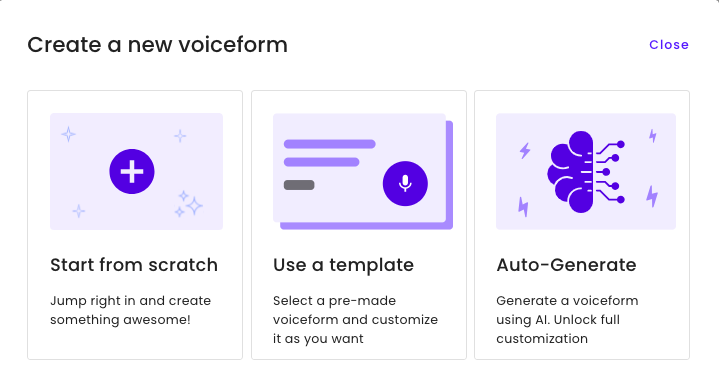
Step 2: Create a New Study in Prolific
Click “Create New Study” in Prolific.
Select the External study link option.
Then, name and describe your study as needed.
Under Device Requirements, enable Audio and Microphone access.
If your survey includes video questions, also enable Camera.
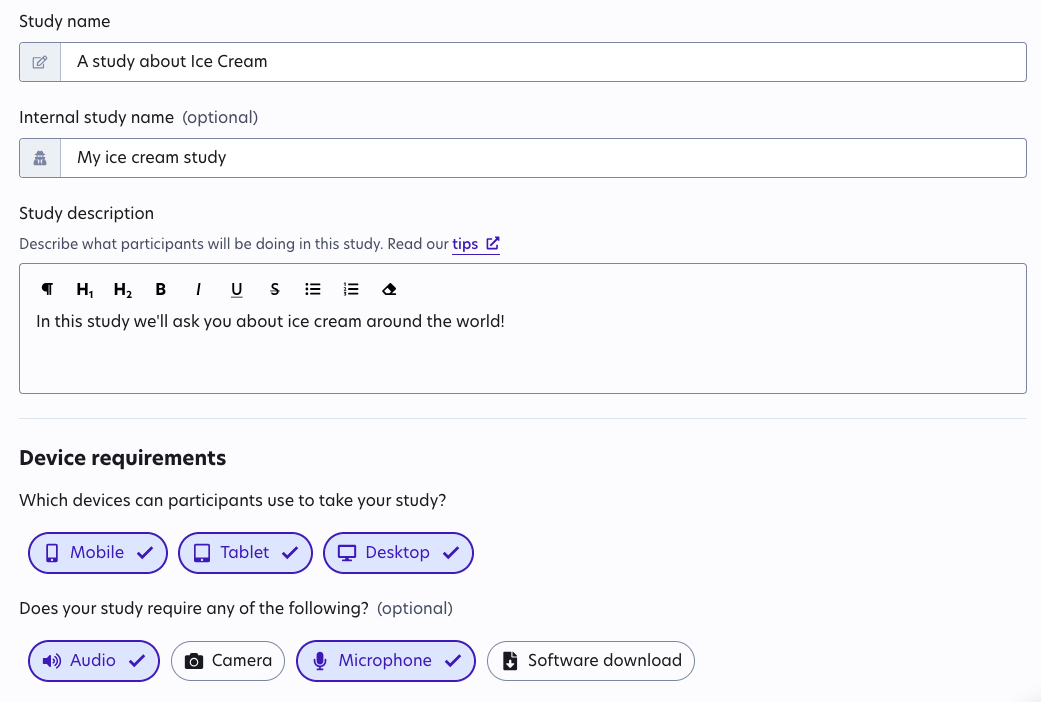
Step 3: Add Your Survey Link
In Voiceform, go to the Share tab and copy your survey link.
Paste this link into the “Link to study” field in the Data Collection section on Prolific.

Step 4: Record the Prolific ID
In the “Recording Prolific IDs” section, select “I'll add a question in my study”.
Go back to Voiceform and add a custom field question at the beginning of your survey titled:
“What is your Prolific ID?”
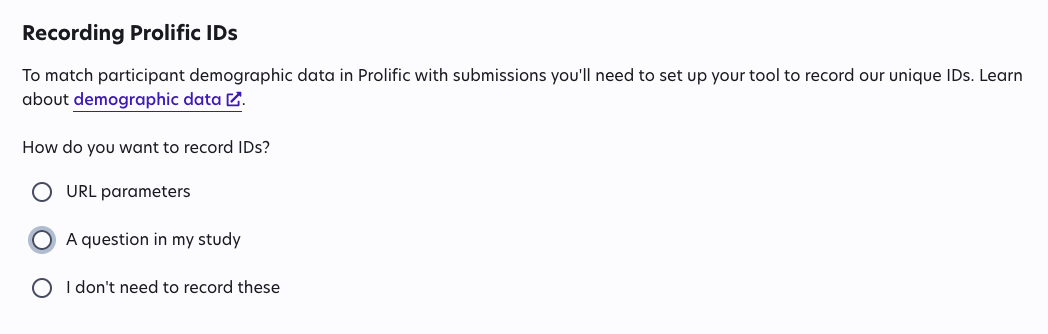
Step 5: Add a Completion Redirect
In Prolific, go to the Completion Code section and copy the Redirect URL.
Back in Voiceform, add a Yes/No question at the end of your survey, asking if the participant has completed all questions.
Add a logic action to this question:
If the participant selects “Yes,” redirect them to the Prolific completion link you copied.
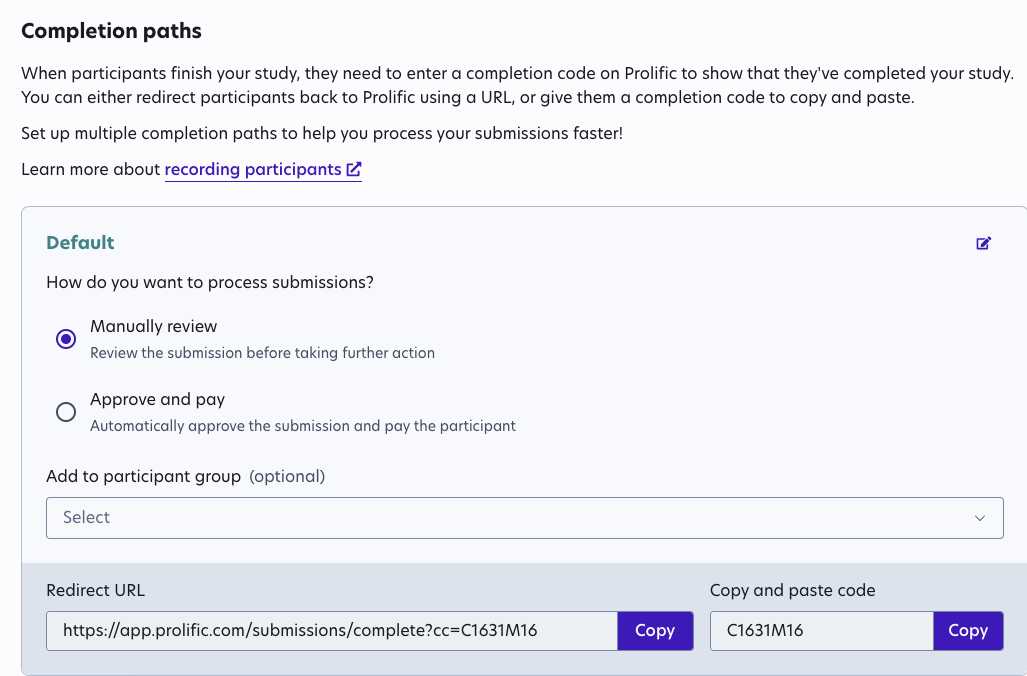
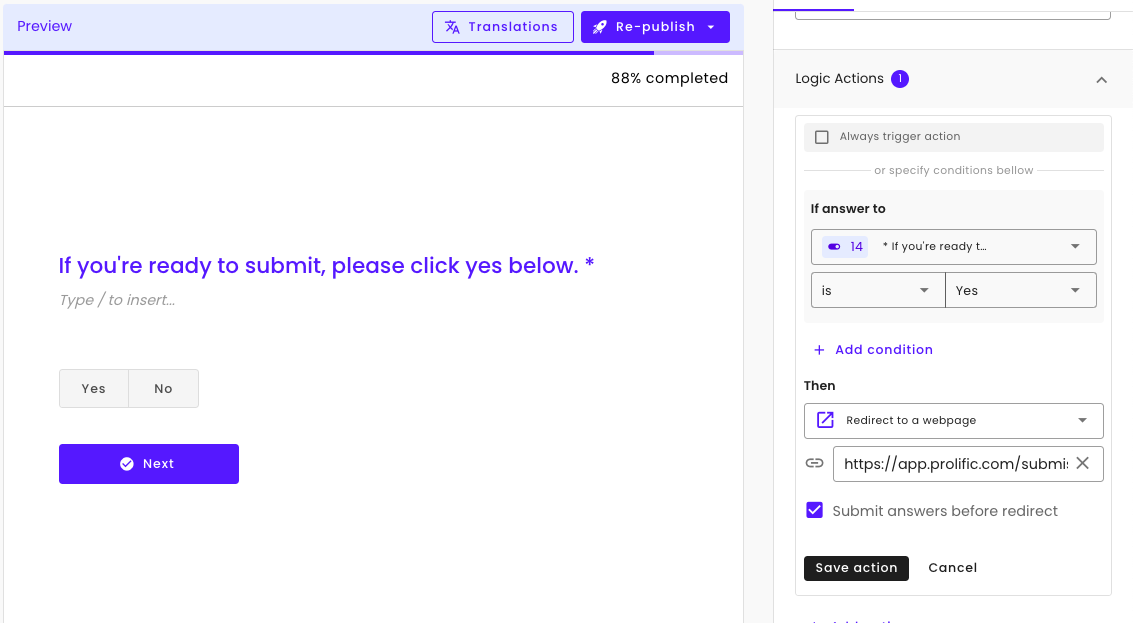
Step 6: Choose Your Participants
In Prolific, set the number of participants you'd like to include in your study.
Add any custom screeners or demographic filters as you normally would.
Step 7: Publish Your Study
In Voiceform, make sure to publish or re-publish your survey.
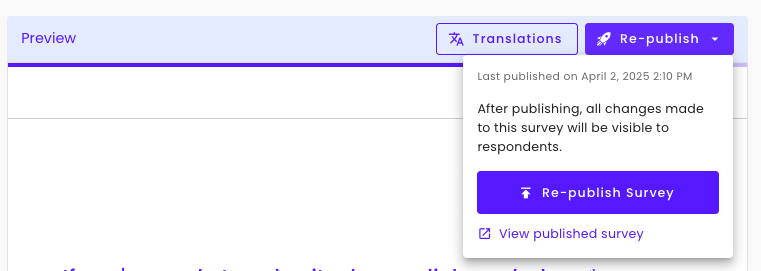
Then, return to Prolific and click “Publish Now” to launch your study.
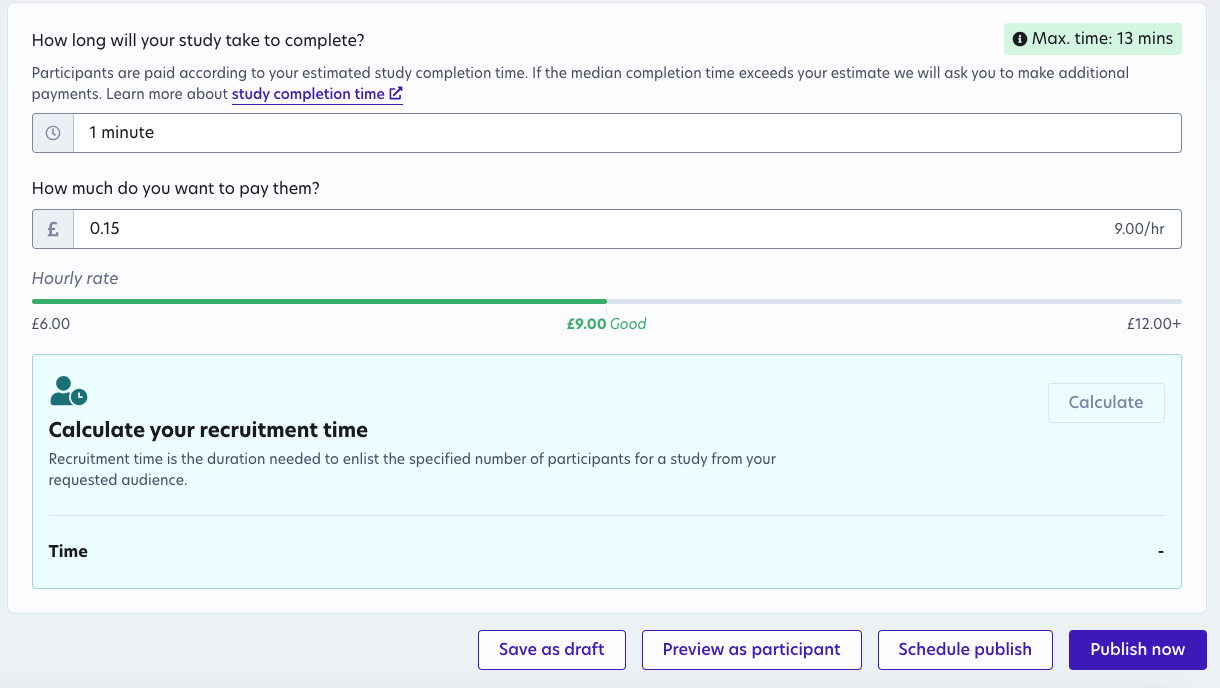
Updated 7 months ago