Publishing Survey
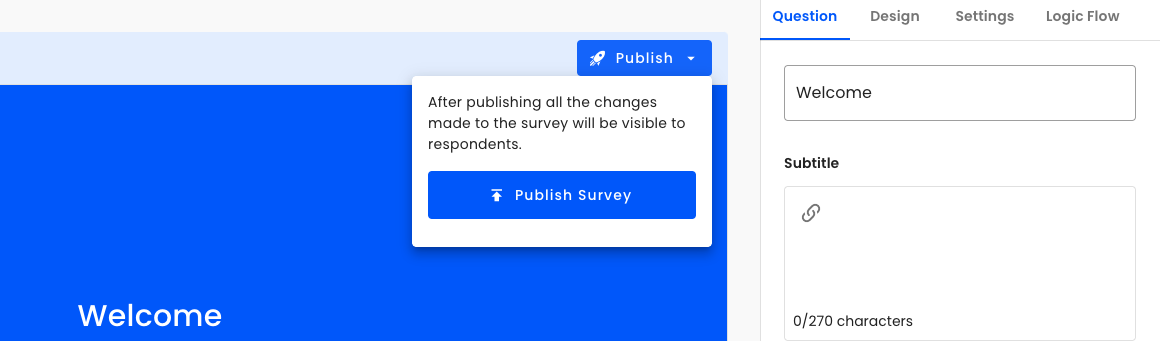
To publish a survey, follow these steps:
- Navigate to the Survey Builder: Open the survey builder where you create and edit your surveys.
- Locate the Survey Preview Section: This section is found in the middle of the screen.
- Find the “Publish” Button: Look at the top right corner of the screen to find the “Publish” button.
- Hover Over the “Publish” Button: Move your mouse cursor over the “Publish” button to trigger a dropdown menu.
- Select “Publish Survey” or “Re-publish Survey”: In the menu, click on “Publish Survey” for new surveys or “Re-publish Survey” if it has been published before.
- Confirm Publication: A loading spinner will appear, followed by a green popup at the bottom left of the screen with a success message.
Congratulations, you have successfully published your survey!
Updated 7 months ago